Are you using Amazon Firestick? If Yes, wanna watch HD movies for free? Then you’ve landed on the perfect page. Here in this, I’ll take you to watch your favorite movies on Firestick. Learn how to install Cinema HD on Firestick.
This module is entirely dedicated to a couple of methods by which you can download Cinema HD on Amazon Fire TV. Rather, if you’re interested to know how to run Cinema HD on Windows PC, refer to our detailed guide on Download Cinema HD on Windows PC.
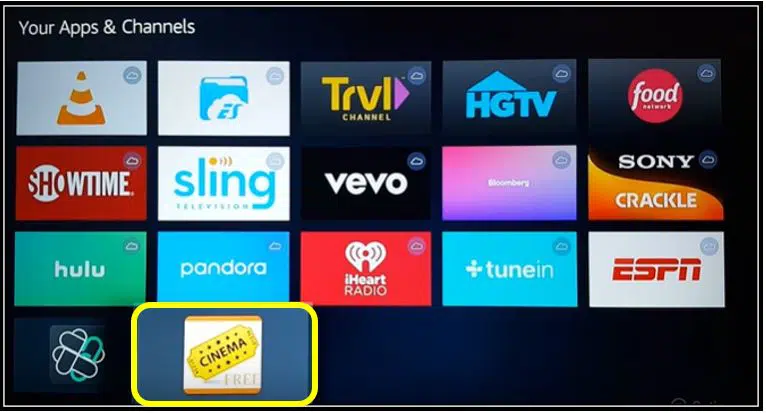
Cinema HD is a fantastic entertainment application that is trending now. It lets you watch videos on-demand content. Can watch all your favorite Movies and TV Shows in High-Quality Mode.
I’m confident enough that you’ll fall in love with the app. It is very simple and safe to watch movies. You can stream this app on all Android Mobiles and Tablets. If you’re looking for the free and best entertainment app and particularly to watch movies on Android Device, will not be able to find a better app than Cinema HD. Therefore, it’s worthwhile to install this app.
To stream free Movies and TV Shows isn’t that easy. If it’s like that I’d not write this article. However, It’ll be easy if you follow these simple and quick guides.
Cinema HD is compatible on the all Fire Devices including Fire TV Stick, Fire TV Cube, and Fire TV Stick 4K.
Download the APK file from this link, I promise you that no malware or vulnerabilities found.
For streaming Cinema HD on Firestick, you need to make some changes to your Firestick Device. Let’s see, What are they?
ENABLE ADB DEBUGGING AND UNKNOWN SOURCES
You ought to do one foremost task or I can say it’s a pre-requisite. By doing so, we are requesting Firestick to install third-party applications. Please note that One must not proceed further without doing this.
1. Go to Amazon Firestick Home Screen.
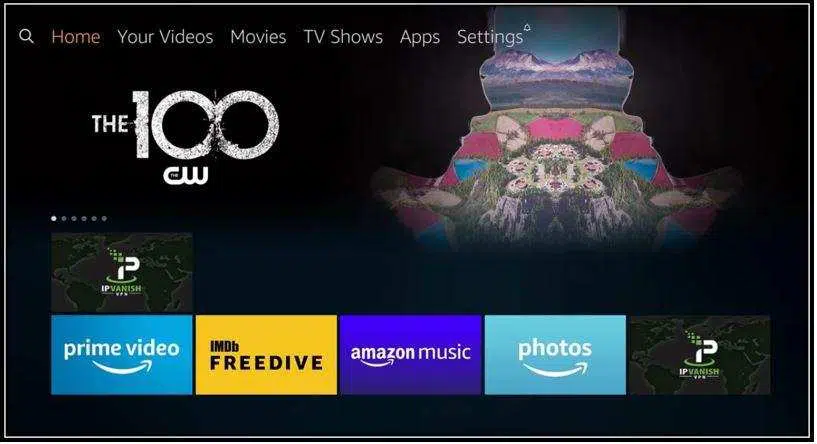
2. From the Menu on Top, click on Settings with the help of Remote.
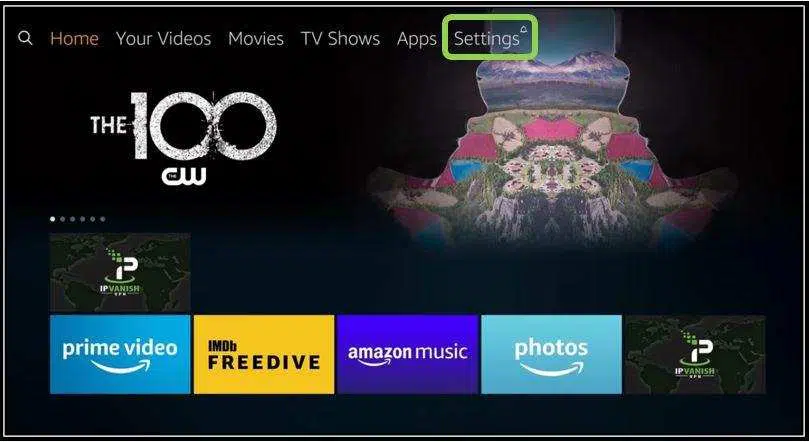
3. In the Settings Page, scroll aside to find out the Device(MY FIRE TV) Option.
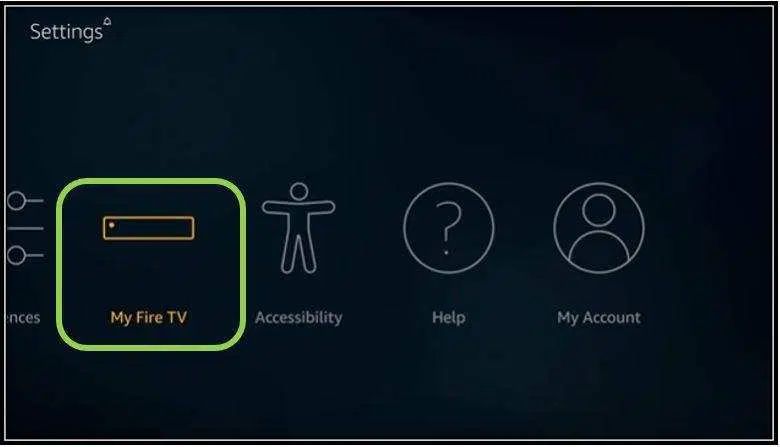
4. Go ahead and click on Developer Options.
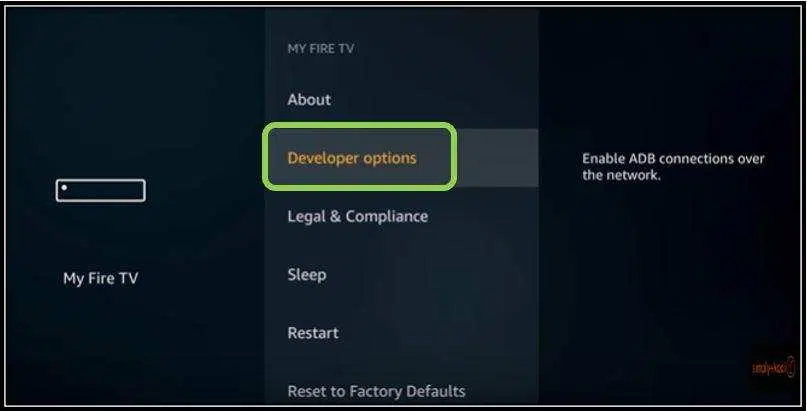
5. See, if ADB Debugging and Apps from Unknown Sources are off, Click on them to turn it ON.
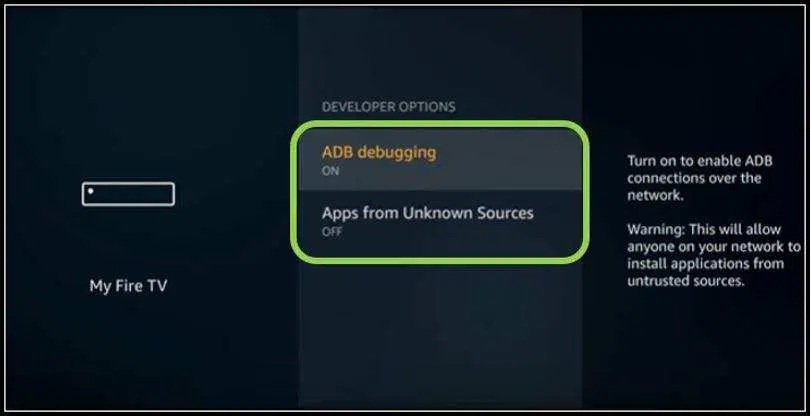
6. When the Prompt appears on the next screen, hit on Turn ON.
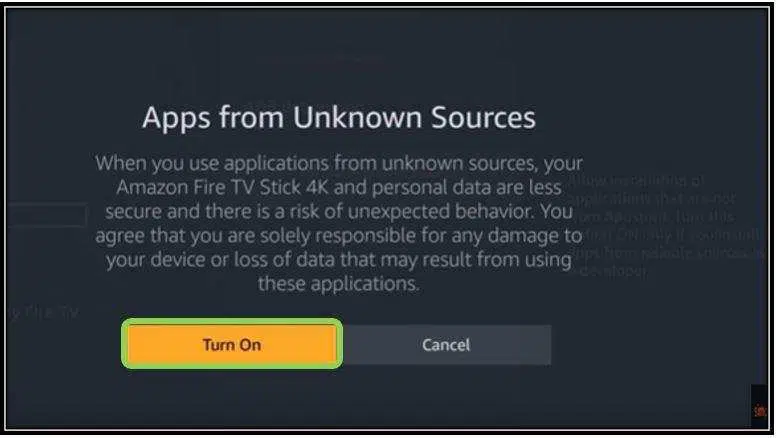
Upon accomplishing the above requirement, Now it’s time to download the interfacing app which will enable you to run any app on Firestick. Many users are running the Downloader app to install it on Firestick. For this reason, I’m going to use the same application.
1. Install Cinema HD on Firestick Using Downloader App
Under this, you’ll have two sub-headings. Those are the Installing interface app and downloading Cinema HD.
As I mentioned earlier, Downloader is the best interfacing application that will enable us to run Cinema HD on Amazon devices. So, Let’s know how to get the Downloader App.
Installing the Downloader App:
- Again get back to Firestick Home Page.
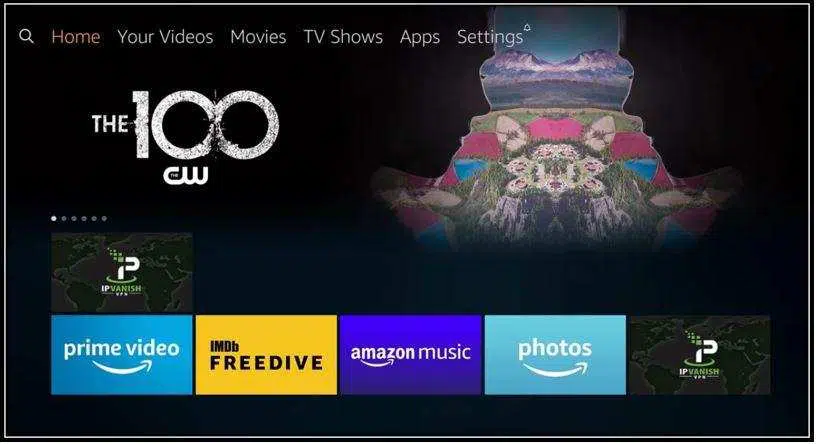
- Right next to Home Option, you will find a search icon (Magnifying glass) on the top left of the screen.
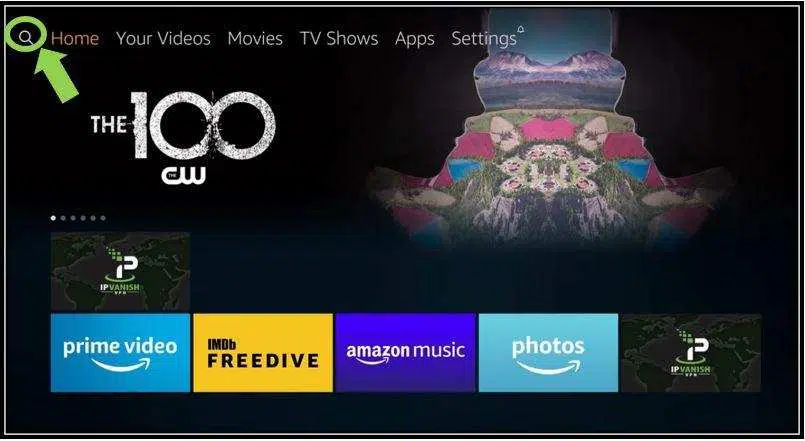
- By the use of the Firestick remote, enter the word ‘downloader‘.
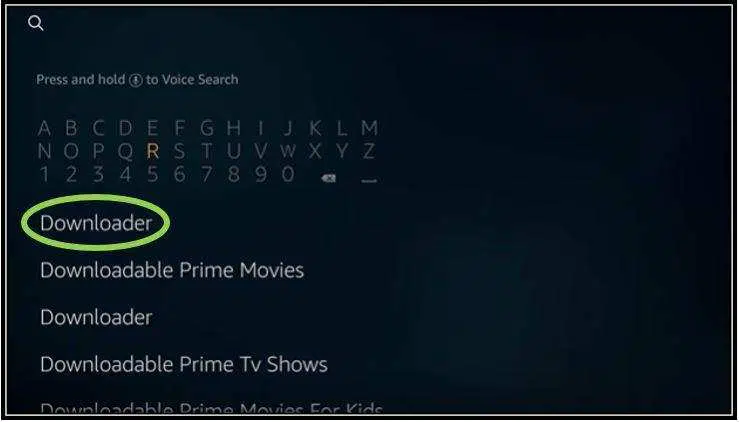
- From the list of search results, find the Downloader App which is in orange color.
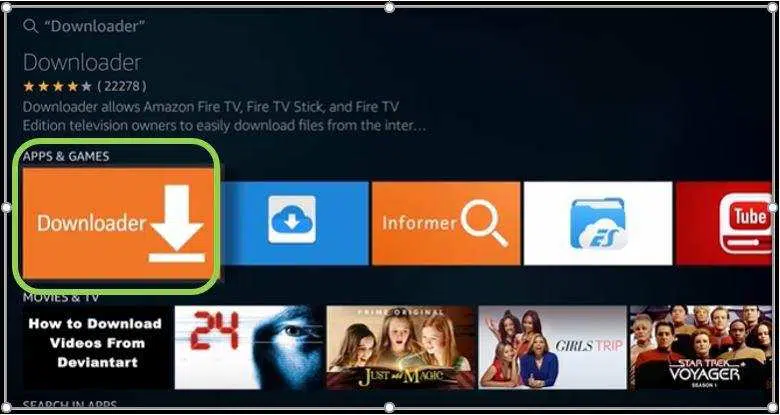
- Just follow the on-screen instructions to download and install the Downloader app.
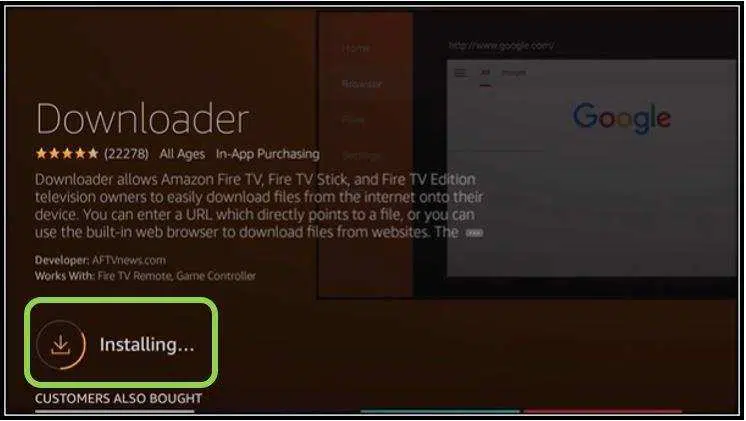
Download Cinema HD APK For Firestick
Finally, you’ve successfully installed the Downloader app on Firestick. So let’s move on further in the procedure.
- Go to the APPS & GAMES section and Open the Downloader app or else you can directly open the app from the installing page.

- After that, Click on Settings which is on the left sidebar.
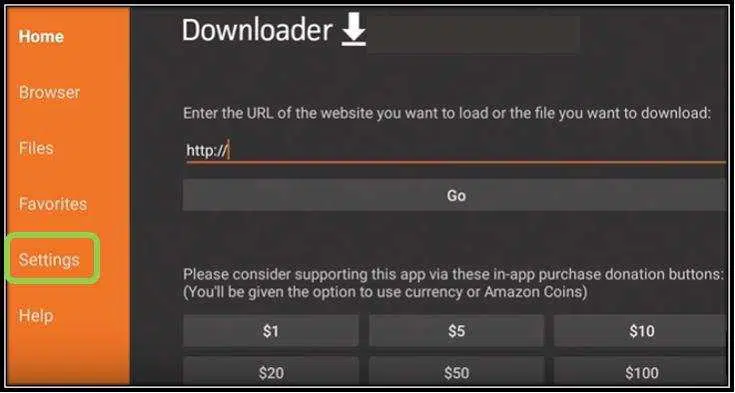
- In Settings Page, find Enable JavaScript and give Tick mark on it.
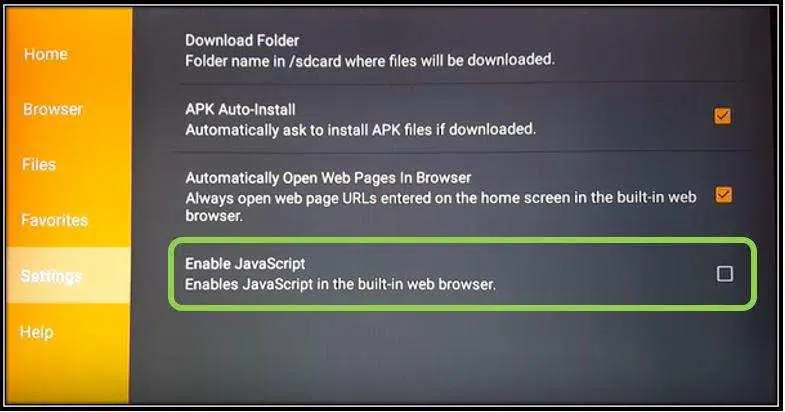
- On the Homepage, you’ll get a dialogue box asking you to enter the URL.
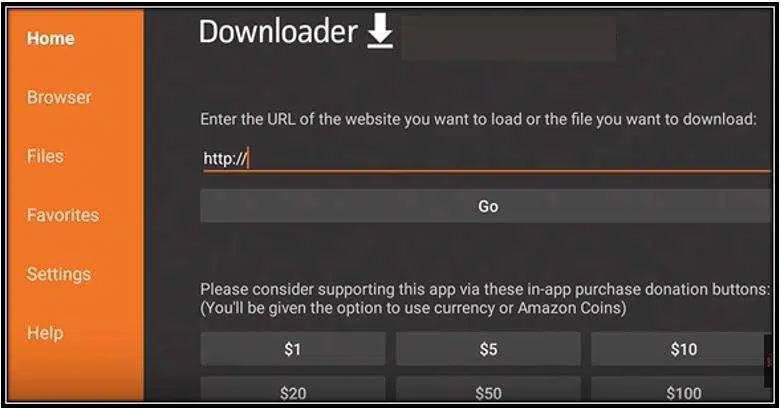
- Enter the URL as https://cinemahd.app/cinemahd-v3.0.9.apk and then hit on GO.
[NEW LINK BELOW]
Enter this URL, If You Want to Install the CinemaHD V2 Version: https://cinemahd.app/Cinema-HD-2.4.0.apk
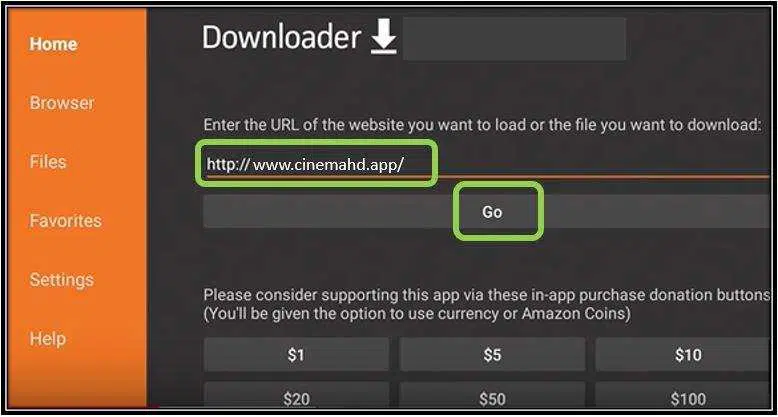
- Hold on a few minutes for Cinema APK to download.
- And after that, click on NEXT to install Cinema HD.
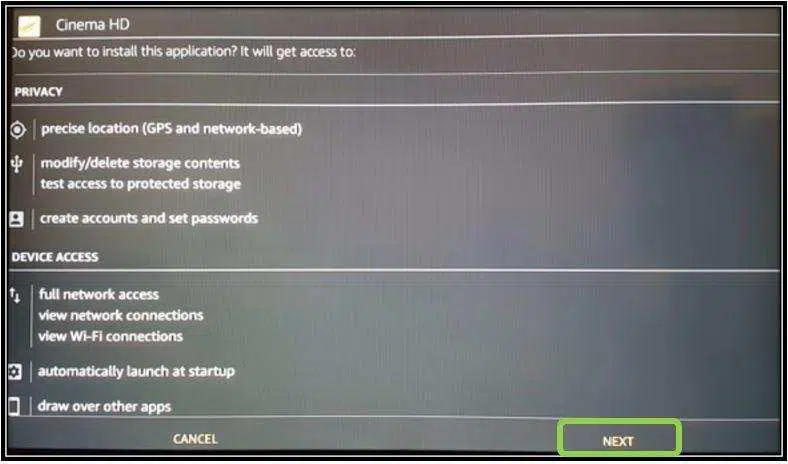
- Give some time for the installation to complete.
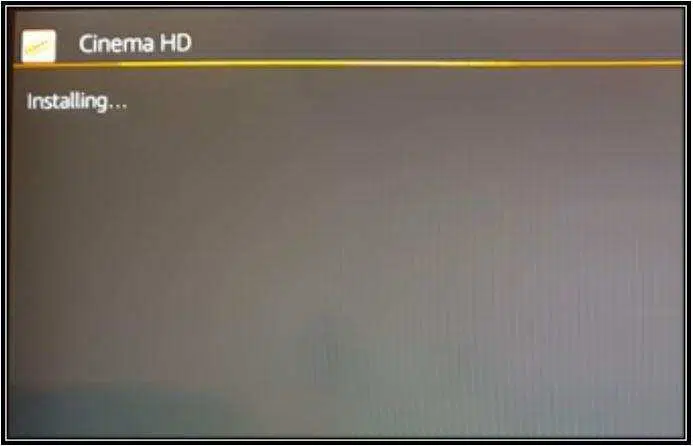
- Once it is installed, click on OPEN.
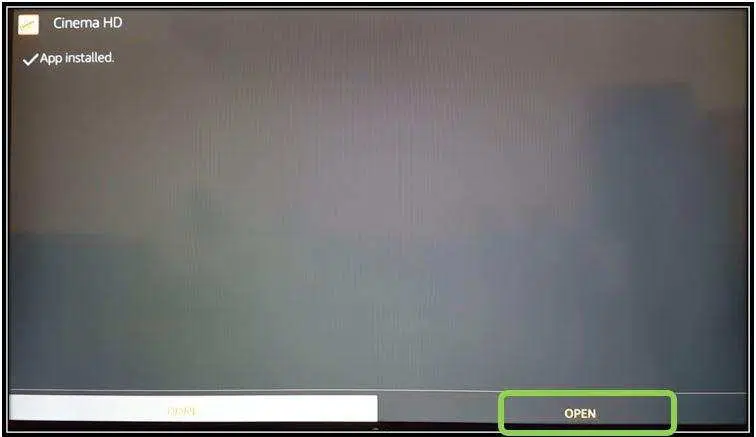
- If you want to run the app later click on DONE.
- Go to YOUR APPS & CHANNELS and find Cinema HD installed on your Firestick.
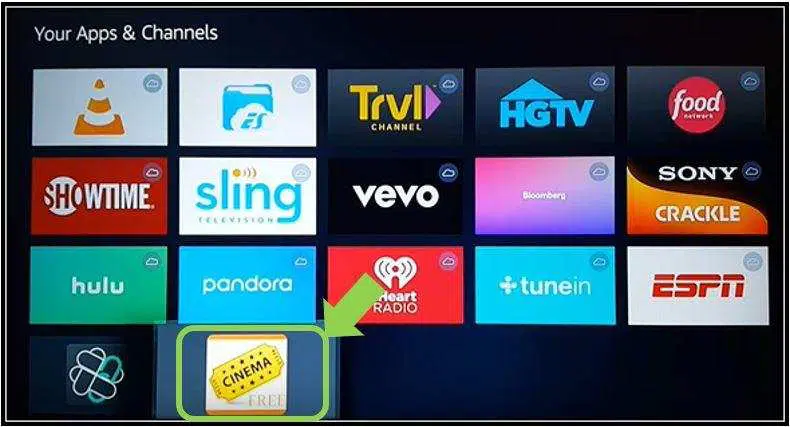
Some of you might not be comfortable with using the Downloader App. Instead, they can go for the below method.
2. Install Cinema HD on Fire TV By Via ES Explorer
This procedure is the same as installing Cinema HD on Firestick using the Downloader App. Let me go through the contents.
ES Explorer is a part of the Amazon FireStick App Store. So you get the app easily.
- Similarly, as you did above Enable ADB debugging and Apps from Unknown Sources.
- Go to the Home Page of Amazon Firestick.
- Search for ES Explorer.
- Next, Download and Install the app accordingly.
- ES Explorer —> Favorites —> Add
- Now Enter Path as https://cinemahd.app/ and Name as Cinema HD.
- Go ahead and click on Add.
- Next, go to the Favorites section and find the Bookmarked Cinema APK.
- Just Click on the Icon to download and install the app.
- Therefore, you successfully installed Cinema HD on Firestick.
How to Use Cinema HD on Firestick
You can always open this app from Apps & Channels at whatever time you want to. It is very easy to use this app. It has a fantastic user interface by which anyone operates it without any hurdles.
In general, you can see featured Movies and TV shows on the home screen under the Trending Category. For more options, you can go to the Options (three horizontal lines) menu.
In the Options, can sort the content by genre or category. List of categories like Popular, Latest Update, Action, Top rated, View Count, Family, etc.
If you’re looking for something that is not there on filters, still you can go to the search option and type the name of an actor, movie, or TV show to find the content.
CONCLUSION
Certainly, we come to the end of the article. This app is compatible with all versions of Firestick. I personally loved this app. Follow the steps carefully to get Cinema HD on your Firestick. If you’ve any queries please do ask us via the comment box below, we love to give feedback on your query. Any suggestions are always welcome.

GARY E WIGLEY
How can I get a code for Real Debrid to use?
DayRider
GOOD NEWS: It……Just……works…….!!!!!
You hafta follow the instructions step by step. Do not skip any. I do not know why some
people are having probs.
Jaime Geiger
Hi, There are times that show 30+ streams, but half are in Spanish. Is there any other way to pick the correct stream right away, or do you have to keep choosing streams, hoping one will work?
Ralph Schiavone
Using Cinema HD V2 version 2.4.0
We can seem to get the app to work. We get a short timeout message at the bottom of the screen. Cleared Cache Cleared Data. Please note this is happening with multiple firesticks in the home. Other apps worked. We did change to ATT fiber two months ago.
Tom
Your apk will not install on firestick. You have an issue.
Tom
Followed your directions and URL to install your app on a firestick using Downloader. It doesn’t work. Get error… no app found to handle fhis file.
larry
thank you for this app it just let me watch stuff so thank you.
Tina
I have 2 queries:
1. On my older Firestick (2nd Gen) I get the option to update to v2.4 – it downloads but it won’t install
2. On my new Firestick (3rd Gen) I don’t get the option to update at all and I don’t want to just uninstall the old version and install the updated 1 as i don’t want to lose my saved data.
Can you advise please?
Mitch
Why is the resume function not workin?
Carmen Caban
I have Fire TV Stick 4K and it wont let me install unknown apps…
Momchief
Es explorer info is kinda vague on the entire favorites thing.
I found favorites and how to add got it but you said to go to A favorites and can choose the icon?? Umm which favorites does “A” SPECIFY and what icon
This coming from a techie herself so I’m not A beginner not needing the dummies book. But as far as the words are seen…I cant follow what I’m shown in my app.
Nicki
Struggling to actually install on fire stick.. was taking so long the firestick went to sleep!
Glynn Saxby
Cannot download the new version, why is this?
Maxine
Hello,
Ever since your last update, the Cinema app has become absolutely useless. I had been using this app for a couple of years and I loved it! It was so amazing but ever since your last update, I cannot stream anything anymore. Can’t stream the very popular show “The Wal*ing D*ad” and the same can be said for the popular show “The Handmaids Tale”….etc. All i ever get anymore are shitty links that NEVER stop buffering. The app offers the worst streams and they’re all the same “Clipwatching”. Horrible screams. Either they don’t work at all, or they buffer constantly or I get the show in a completely foreign language. WTH!?!? I thought it was either my internet speed or my Firestick but it’s neither. My speed is 400mbps download (more than enough) but still, I cannot stream. I thought maybe it was my fire stick but no, it’s not that either. Everything works fine on my firestick as long as I’m not using Cinema App. What’s the point in offering this app if it doesn’t work. I cannot tell you how upset and disappointed I am. The Cinema app was literally the best program of its type and it’s now become useless.
Priyam Joshi
Kindly install the new version which is 2.3.7. Resolved all the errors and added new features.
Marcus Pullan
How do you sync the closed captioning with Cinema? We have about a 10-15 second delay.
Paul
When trying to watch some shows, I can’t get them to stream. Any suggestions?
Kelly
Pause the show you are watching and open the caption icon where the options for audio language and subtitles are. Open up menu in Audio and this is where you can slow down or speed up for them to sync
Bobby Trippel
I’ve had Cinema on my firestick for a good year now…love it! But with this new update and in the past month or so…movies work perfectly as always, but any TV Show I try and watch, when I get into the season, get to my episode, and then try and play It, the screen goes grey and then restarts the app and then back to home screen
Susan Diehl
I followed steps to recieve memberships code. I sent the correct amount of bitcoins and it show in my wallet that it was recieved. But I never got an email with a code. Why? Please help I love this app have used it a long time now.
DayRider
Sorry – you are taken. Someone is enjoying your Bi*coin. He/She is not sending you any code.
This app works without any need for a code.
Some one did a number on you.
Jess
Please Fix error
Cannot make a new request because the previous response is still open