Here’s how to control your OnePlus TV using a smartphone without a remote.
Have you ever fought with your siblings for a TV Remote to watch your favorite movie? Yes, we all have done. It would be more funny and useful if we make our mobile as a TV remote. Luckily, we can do.
Users of Oneplus TV are searching for an app that can control the TV from Android or iOS phone. They know, TV has this feature but doesn’t know how to setup. This guide is going to explain to you all about “Oneplus Connect”.
What is the name of the app used to control the OnePlus TV?
With the OnePlus Connect app, you use your mobile to change the channels, adjust a volume, Input a keyboard, Seach using Google Assistance, and take screenshots. Also, explore entertainment content right from the app.
Features of OnePlus Connect:
- Mirror Cast with just one-click
- Make your phone volume buttons as Smart TV Volume control
- Turn On/Off Screenshots include the TV frame
- Choose Touch sensitivity from General, Fast, Faster. It is helpful to forward, backward, play, pause, and move/drag.
- Enable Quick gestures for remote: Long press to return home page, Slide inward from left/right to go back.
- Tap to power icon to shut down or sleep.
Control Your OnePlus TV with OnePlus Connect App (Quick Guide)
The following instructions work for all latest OnePlus TV versions Y, U, Q1, Q1 Pro series. Please do not use it for other than OnePlus TVs such as Samsung, Vu, LG, Sony, etc.
Step 1: Connect Your TV and Mobile to the Same WiFi Network.
Make sure to connect both devices to the same Wi-Fi connection. If you’re not sure how to make how to do this then see the steps below.
- Turn On Your OnePlus TV.
- Press the Home button and visit the homepage.
- Go to Settings.
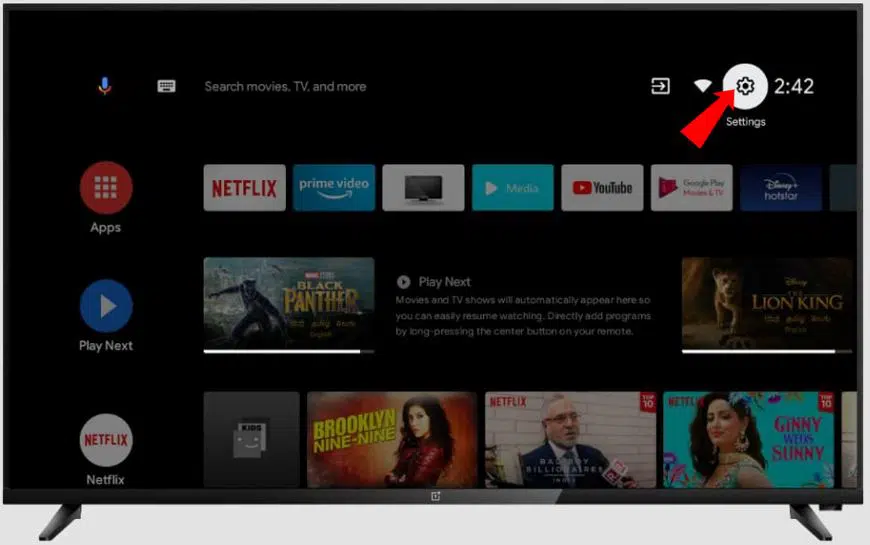
- Click on Network & Internet.
- Connect to your Wi-Fi.
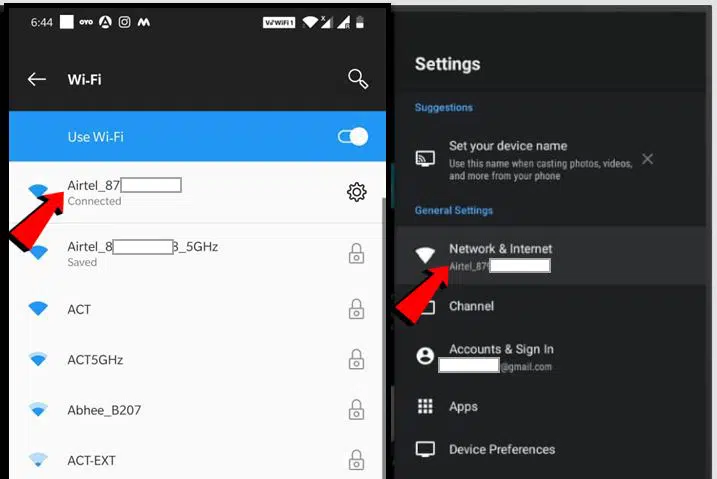
- On your Mobile, connect to the same network.
Step 2: Download and Install the OnePlus Connect app on your phone (Android/iOS)
- Download the latest version of OnePlus Connect APK from the official app stores.
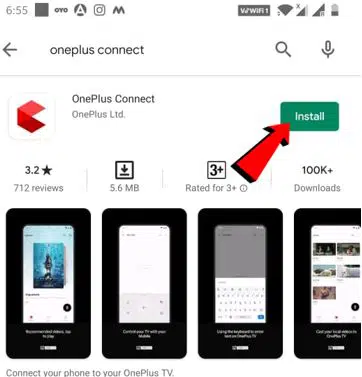
- Install it.
Step 3: Make a Pair between TV and Mobile
- Open the OnePlus Connect app on your phone.
- Tap on the “Connect to TV” icon, located at the top right of the app.
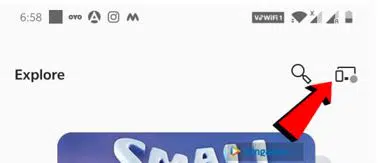
- Choose your TV (Ex: Y series) from the available devices.
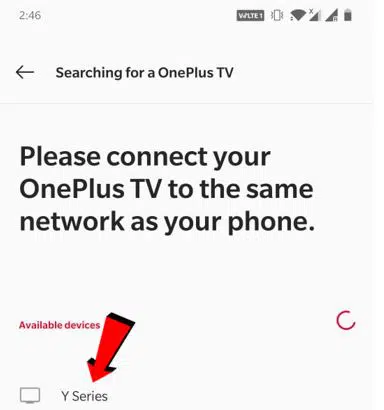
- Now, Your TV successfully paired with the app.
- Done.
Step 4: Open a mobile remote
- Tap on the remote icon.
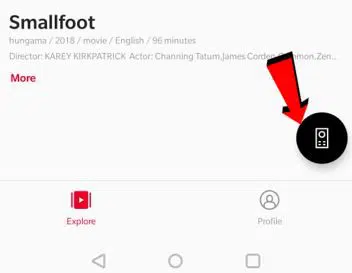
- Here is the virtual remote.
- Now, you can control the TV from right from here.
How to use OnePlus Connect?
Getting started with OnePlusConnect is simple and quick. The mobile remote looks 100% similar to the physical remote. So, there is nothing to worry about using this app. Once you’ve followed the above steps correctly then you’re ready to use now.
I’ve made an infographic image for all the newbies, let’s check out below.
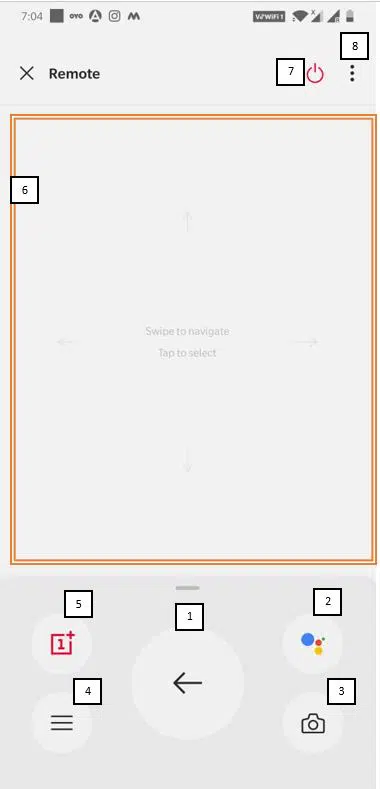
- Back button
- Google Voice Assistance
- Screenshots/Camera
- Menu
- OnePlus Store
- Touch pad (Swipe to navigate & Tap to select)
- Power/Sleep
- Settings
FAQs
Will Oneplus connect app works on Samsung, Lg, Sony, or any other TVs?
Unfortunately not. As of now, it is compatible with OnePlus TV only.
Is it require a Bluetooth connection?
It doesn’t need Bluetooth to connect your TV with the mobile.
Can I use the same phone for a hotspot to connect with the TV?
No. Use another phone for hotspot and connect both TV and mobile to that hotspot.

Leave a Reply