To all the Amazon Kindle Fire users out there, the exciting application is ready to entertain you with videos, rather than audiobooks. Install Cinema HD on a Kindle Fire device with these simple steps, a great video source for you!
It is not that difficult to install it because Kindle Fire runs with an Android OS. Cinema HD is an Android APK so it can run easily on it. But, the download and installation process is different from regular mobile installation. So, you must follow the steps given below.
What is a Kindle Fire?
If you’re not familiar with it or want to know about it then read this section. If not, skip this information and go to the installation steps. Basically, Kindle Fire is officially developed by Amazon to access e-books online, also can use apps on both the Play Store and Amazon app store. It is one of the top-ranked tablets and has a variety of models and generations. People are calling it Fire HD these days.
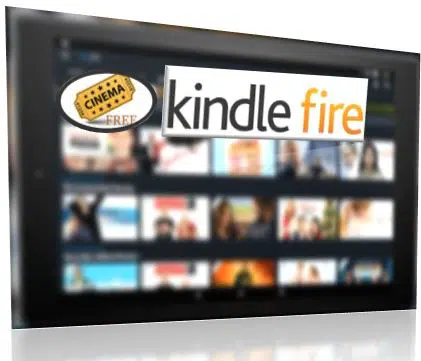
Step-by-step to Download Cinema HD for Kindle Fire HD (For all generations)
The app itself is not available on the Amazon App Store and Play Store, so it has a separate method to follow. It is required to download it from the official website through the browser and install it. But, no need to worry because it can be secure and tested on a few tablets. It doesn’t hurt or damage your device. Let’s get into instructions…!
- In the Kindle Fire HD, go to Settings -> Security, and Turn on “Allow installations from unknown sources“.
- Now, download Cinema HD to Kindle Tablet using any browser.
- Next, click on the downloaded apk file to get started with the installation.
- Tap on Install and wait for its completion.
- Open this app by going menu or home screen.
If you found any update message after the installation then hit the update button and install the latest version. It is not mandatory because the provided version is working fine.
In case, Cinema is not working on your tablet then read all the requirements first.
Finally, it’s to time to celebrate the joy of Cinema in our Kindle Fire HD tablets. Hope it works for you.

MAURICE A GERMAIN
I have a Kindle Fire HD 8 and followed your steps above and made sure I allow for installation from unknown source. However in the next step to download the apk file, my tablet doesn’t download the apk file. Do you know why? I have read the requirements and all it good